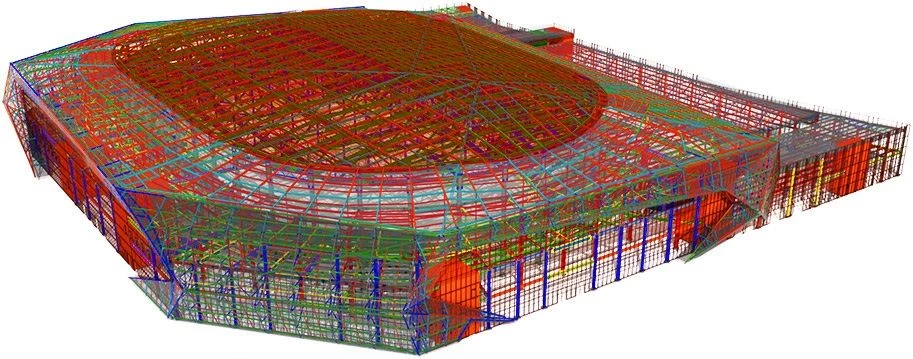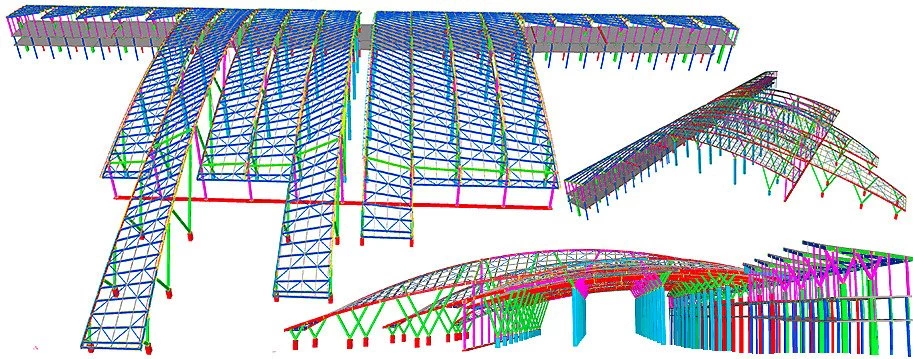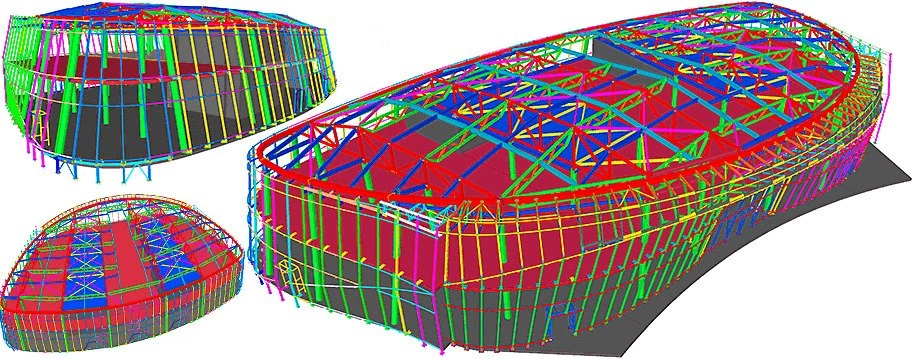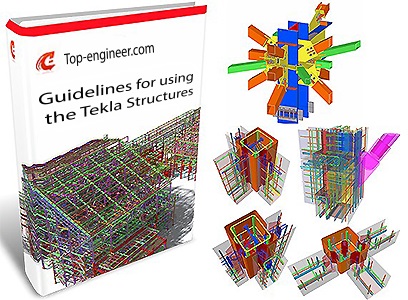
The "Create crossing rebars" tool creates rebar sets allocated perpendicularly to the plane, indicated by the user. The plane is to be indicated by selecting a point at a definite side of the concrete object.
It is important to mention that there is a distinct difference between
A bar group tool creates a single bar group, whereas in contrast the "Create
All the distinctions between these tools will be examined in detail in
The "Create crossing rebars" tool is allocated at the main ribbon, refer to the below:
Tekla Structures v21.1 |
Tekla Structures v2021 |
|
The present Tekla Structure version is not available on the “ Create crossing rebars ” tool. |
Go to concrete object number 13.
The algorithm- Option 1 for using the "Create crossing rebars"
Tekla Structures v21.1 |
Tekla Structures v2021 |
|
The present Tekla Structure version is not available on the “ Create crossing rebars ” tool. |
Select the reinforced concrete object. As you can see, the rebar set was created along with all 4 faces of the object. In the below picture highlighted with black circles, you can see the starting and the endpoints of every bar group.
Highlighted with red circles you can see the distribution range of the
Tekla Structures v21.1 |
Tekla Structures v2021 |
|
The present Tekla Structure version is not available on the “ Create crossing rebars ” tool. |
Modify the bar groups guidelines by selecting one of its points (select the top point) and moving it using the Ctrl+M hotkey combination (at 1000 downwards).
Tekla Structures v21.1 |
Tekla Structures v2021 |
|
The present Tekla Structure version is not available on the “ Create crossing rebars ” tool. |
Thus the bar groups are distributed within a smaller interval that is
Now exercise moving the starting point of the guidelines out of the concrete
Tekla Structures v21.1 |
Tekla Structures v2021 |
|
The present Tekla Structure version is not available on the “ Create crossing rebars ” tool. |
Moving the starting point of the bar groups distribution interval (guidelines) does not create the bar groups out of the concrete object's body. This characteristic is valid only when manipulating the location of the distribution interval (guidelines) points.
However, it is possible to change the shape of the reinforcing bars, by manipulating their points and placing them beyond the concrete object's boundary.
Tekla Structures v21.1 |
Tekla Structures v2021 |
|
The present Tekla Structure version is not available on the “ Create crossing rebars ” tool. |
Change the reinforcing bar shape. Simultaneously select all the points of the bars, as it is shown below. Move the points at 300 mm out of the concrete object's body.
Tekla Structures v21.1 |
Tekla Structures v2021 |
|
The present Tekla Structure version is not available on the “ Create crossing rebars ” tool. |
Examine the resulting shape of the bars. Despite the fact that the bars are expanded beyond the concrete object, the distribution interval (guidelines) for the bar groups is dependent on the concrete object's dimensions.
Tekla Structures v21.1 |
Tekla Structures v2021 |
|
The present Tekla Structure version is not available on the “ Create crossing rebars ” tool. |
Delete the reinforcing bar set and create a new one by using another algorithm
The algorithm- Option 2 for applying the "Create crossing bars"
Tekla Structures v21.1 |
Tekla Structures v2021 |
|
The present Tekla Structure version is not available on the “ Create crossing rebars ” tool. |
5. Indicate a segment of the cutting plane. In this way, you define the
Tekla Structures v21.1 |
Tekla Structures v2021 |
|
The present Tekla Structure version is not available on the “ Create crossing rebars ” tool. |
6. Press the Enter key.
7. Press the Esc key to deactivate the tool.
Tekla Structures v21.1 |
Tekla Structures v2021 |
|
The present Tekla Structure version is not available on the “ Create crossing rebars ” tool. |
Examine the result. The rebar set was created along with one of the concrete
Delete the bar set, and create a new one by using algorithm number 3 presented
The algorithm - Option 3 for using the "Create crossing bars"
Tekla Structures v21.1 |
Tekla Structures v2021 |
|
The present Tekla Structure version is not available on the “ Create crossing rebars ” tool. |
The result is a bent reinforcing bar. The bar group distribution interval
Tekla Structures v21.1 |
Tekla Structures v2021 |
|
The present Tekla Structure version is not available on the “ Create crossing rebars ” tool. |
Delete the bar set and create a new one by selecting 3 (three) sides at
Tekla Structures v21.1 |
Tekla Structures v2021 |
|
The present Tekla Structure version is not available on the “ Create crossing rebars ” tool. |
Examine the result and compare to the one presented below:
Tekla Structures v21.1 |
Tekla Structures v2021 |
|
The present Tekla Structure version is not available on the “ Create crossing rebars ” tool. |
Plot out a more complex shape of the bar set created.
Select the bottom points at the bar end and move them at 500 mm as is
Tekla Structures v21.1 |
Tekla Structures v2021 |
|
The present Tekla Structure version is not available on the “ Create crossing rebars ” tool. |
Thus the bar set became defined by the length gradient from the top point to the bottom point of the distribution interval. The TS automatically defines the intergraduated bar length values.
Tekla Structures v21.1 |
Tekla Structures v2021 |
|
The present Tekla Structure version is not available on the “ Create crossing rebars ” tool. |
Open the bar set properties menu.
Tekla Structures v21.1 |
Tekla Structures v2021 |
|
The present Tekla Structure version is not available on the “ Create crossing rebars ” tool. |
Several properties of the bar set are similar to the bar group properties.
Tekla Structures v21.1 |
Tekla Structures v2021 |
|
The present Tekla Structure version is not available on the “ Create crossing rebars ” tool. |
The "Spacing properties" section
Examine the "Start offset" and "End offset" parameters.
As you know the distribution interval is defined by the starting and the endpoint. Thus it is possible to edit the bars offset up till the cover thickness’s bound.
Set out the start offset at 500 mm.
Tekla Structures v21.1 |
Tekla Structures v2021 |
|
The present Tekla Structure version is not available on the “ Create crossing rebars ” tool. |
Thus the first bar group shifted at 500 mm from the starting point of
Also, the parameter can be configured by one of the drop-down options
Setting out the offset value at the "Exact" option shifts the bar group at the exact offset value indicated by the user. Setting out the offset value at the "Minimum" option shifts the bar group at the offset value indicated and adds up to it an additional offset to compensate for the remaining distance from spacing.
Tekla Structures v21.1 |
Tekla Structures v2021 |
|
The present Tekla Structure version is not available on the “ Create crossing rebars ” tool. |
Set out the end offset at 500 mm. Thus the upper bar group is moved into
Tekla Structures v21.1 |
Tekla Structures v2021 |
|
The present Tekla Structure version is not available on the “ Create crossing rebars ” tool. |
The “Spacing zone 1” section allows adjusting the reinforcing
Tekla Structures v21.1 |
Tekla Structures v2021 |
|
The present Tekla Structure version is not available on the “ Create crossing rebars ” tool. |
Set out the "Length" parameter as "Absolute" and indicate the value of 500 mm. Thus all the values indicated in the "Spacing properties" section are ignored, as contradicting the absolute length of the bars distribution interval.
Switching absolute value to relative allows inverting the bars' distribution
Tekla Structures v21.1 |
Tekla Structures v2021 |
|
The present Tekla Structure version is not available on the “ Create crossing rebars ” tool. |
Toggle between the absolute and relative values and examine the differences.
Indicate the absolute length value exceeding the dimensions of the concrete
Tekla Structures v21.1 |
Tekla Structures v2021 |
|
The present Tekla Structure version is not available on the “ Create crossing rebars ” tool. |
Thus we can conclude that the real bars' distribution interval can not exceed the concrete object's overall dimensions. Note that the absolute length value ignores the starting and the end offset parameters. The spacing between bars is defined by the corresponding field. The number of spaces is automatically defined in a way not to allow reinforcing bars to be located out of the concrete object's body. Thus there is no need to write any value into this field.
Tekla Structures v21.1 |
Tekla Structures v2021 |
|
The present Tekla Structure version is not available on the “ Create crossing rebars ” tool. |
However, if there is a requirement for a certain number of spaces and the spacing value, then switch to the "Exact" value of the "Number of spaces" and indicate the respective values. Exercise indicating the number of spaces as 3, and the spacing of 200 mm.
Tekla Structures v21.1 |
Tekla Structures v2021 |
|
The present Tekla Structure version is not available on the “ Create crossing rebars ” tool. |
Bring back the length value to "Absolute" and indicate the value equal to 1000mm. Set the "Number of spaces" at "Target". Now, the TS ignores the number of spaces parameter and calculates the quantity of the bar groups in a way to fit as many bar groups as possible, considering the spacing mentioned and the length value indicated.
Tekla Structures v21.1 |
Tekla Structures v2021 |
|
The present Tekla Structure version is not available on the “ Create crossing rebars ” tool. |
Change the length value to 1500 mm. The software automatically updates
Tekla Structures v21.1 |
Tekla Structures v2021 |
|
The present Tekla Structure version is not available on the “ Create crossing rebars ” tool. |
Thus we have examined the "Create crossing bars" tools. We will use it in the following practical assignments and compare it to the other tools as well.
Tekla Structures v21.1 |
Tekla Structures v2021 |
|
The present Tekla Structure version is not available on the “ Create crossing rebars ” tool. |
The "Create longitudinal rebars" tool allows simultaneously creating several bar sets of a definite distribution direction.
Unlike the previous tool, applying the "Longitudinal" tool requires indicating the plane to which the rebar group itself is allocated perpendicularly ( not the bars' distribution direction).
You can find the tool at the main ribbon as presented below:
Tekla Structures v21.1 |
Tekla Structures v2021 |
|
The present Tekla Structure version is not available on the “ Create longitudinal rebars ” tool. |
The algorithm for applying the "Create longitudinal rebars"
Tekla Structures v21.1 |
Tekla Structures v2021 |
|
The present Tekla Structure version is not available on the “ Create longitudinal rebars ” tool. |
5. By holding on the Ctrl key pressed, select two adjacent sides of the
Tekla Structures v21.1 |
Tekla Structures v2021 |
|
The present Tekla Structure version is not available on the “ Create longitudinal rebars ” tool. |
6. Press the Enter key.
7. Press the Esc key to disable the tool.
Tekla Structures v21.1 |
Tekla Structures v2021 |
|
The present Tekla Structure version is not available on the “ Create longitudinal rebars ” tool. |
Note that you are not indicating the bars' distribution direction as all the bars are allocated perpendicularly to the selected sides of the cutting plane.
Tekla Structures v21.1 |
Tekla Structures v2021 |
|
The present Tekla Structure version is not available on the “ Create longitudinal rebars ” tool. |
The properties menu of the bar sets created employing the "Create longitudinal rebars" tool is similar to a standard of the bar set properties menu.
Tekla Structures v21.1 |
Tekla Structures v2021 |
|
The present Tekla Structure version is not available on the “ Create longitudinal rebars ” tool. |
Finalize examining the “Create longitudinal rebars” tool. We will get back to it at the practical assignment to the Concrete modeling tools chapter.
Tekla Structures v21.1 |
Tekla Structures v2021 |
|
The present Tekla Structure version is not available on the “ Create longitudinal rebars ” tool. |
The "Create rebars by face" tool allows creating a multitude of the bar sets by indicating the respective concrete object's face without determining any points thus avoiding typical mistakes and inaccuracies.
The tool is located at the main ribbon as presented below:
Tekla Structures v21.1 |
Tekla Structures v2021 |
|
The present Tekla Structure version is not available on the “ Create rebars by face ” tool. |
Go to concrete object number 15.
The algorithm for using the "Create rebars by face" tool is
Tekla Structures v21.1 |
Tekla Structures v2021 |
|
The present Tekla Structure version is not available on the “ Create rebars by face ” tool. |
5. Left-click at the concrete object’s face.
Tekla Structures v21.1 |
Tekla Structures v2021 |
|
The present Tekla Structure version is not available on the “ Create rebars by face ” tool. |
6. Press the Enter key.
7. Press the Esc key to disable the tool.
Tekla Structures v21.1 |
Tekla Structures v2021 |
|
The present Tekla Structure version is not available on the “ Create rebars by face ” tool. |
Thus the bar set was fit into the concrete object's overall face space.
Select the bar set to examine its pattern.
Highlighted with black squares are the points, determining the bar set shape, as well as starting and the endpoints. The stating and the endpoint of the bars' distribution interval are highlighted with the circle markers
Tekla Structures v21.1 |
Tekla Structures v2021 |
|
The present Tekla Structure version is not available on the “ Create rebars by face ” tool. |
Modifying the dimensions of the first bar in the set automatically and gradually updates the lengths of the other bars to assure a smooth-shaded transition. See below:
Tekla Structures v21.1 |
Tekla Structures v2021 |
|
The present Tekla Structure version is not available on the “ Create rebars by face ” tool. |
Select the starting point of the bars' distribution interval and move
Tekla Structures v21.1 |
Tekla Structures v2021 |
|
The present Tekla Structure version is not available on the “ Create rebars by face ” tool. |
Thus the bars orientation is everytime perpendicular to the bars'
Tekla Structures v21.1 |
Tekla Structures v2021 |
|
The present Tekla Structure version is not available on the “ Create rebars by face ” tool. |
Note that software highlights the bars by multicoloring. The reason for this is that it is not possible to describe by gradient the length variations of the bars.
We will get back to the "Create rebars by face" tool in the
Tekla Structures v21.1 |
Tekla Structures v2021 |
|
The present Tekla Structure version is not available on the “ Create rebars by face ” tool. |
Create one more bar set using the "Create rebars by face" tool. Try out on your own setting up various orientations of the bars. Refer to the below picture.
Tekla Structures v21.1 |
Tekla Structures v2021 |
|
The present Tekla Structure version is not available on the “ Create rebars by face ” tool. |
It is important to mention that the bar sets created are not physically
Create the bar sets perpendicular to each other for every face of the
Tekla Structures v21.1 |
Tekla Structures v2021 |
|
The present Tekla Structure version is not available on the “ Create rebars by face ” tool. |
Thus we have examined the “Create rebars by face” tool using
Tekla Structures v21.1 |
Tekla Structures v2021 |
|
The present Tekla Structure version is not available on the “ Create rebars by face ” tool. |
The " Create rebars by guidelines" tool allows creating bar sets with an arbitrary bar distribution direction, by indicating the distribution interval's starting and endpoints. The bars themselves are allocated perpendicularly to the interval at the overall concrete object's dimensions.
Tekla Structures v21.1 |
Tekla Structures v2021 |
|
The present Tekla Structure version is not available on the “ Create rebars by guidelines ” tool. |
Go to concrete object number 16.
Tekla Structures v21.1 |
Tekla Structures v2021 |
|
The present Tekla Structure version is not available on the “ Create rebars by guidelines ” tool. |
The algorithm for using the "Create rebars by guidelines" tool
Tekla Structures v21.1 |
Tekla Structures v2021 |
|
The present Tekla Structure version is not available on the “ Create rebars by guidelines ” tool. |
7. Press the mouse wheel button.
8. Press the Esc key to disable the tool.
Tekla Structures v21.1 |
Tekla Structures v2021 |
|
The present Tekla Structure version is not available on the “ Create rebars by guidelines ” tool. |
Thus in the above exercise, you were indicating the concrete object's face, and the points defining the bars' distribution interval and as the result, the bar set fit the overall face dimensions. The bar set direction is every time perpendicular to the bars' distribution interval.
Delete the bar set and create a new one by simultaneously selecting several
The algorithm for using the "Create rebars by guidelines" tool
Tekla Structures v21.1 |
Tekla Structures v2021 |
|
The present Tekla Structure version is not available on the “ Create rebars by guidelines ” tool. |
4. By holding the Ctrl key and mouse wheel button pressed, rotate the
5. Select the second (opposite to the initial) face of the concrete object.
Tekla Structures v21.1 |
Tekla Structures v2021 |
|
The present Tekla Structure version is not available on the “ Create rebars by guidelines ” tool. |
6. To finalize selecting the faces of the concrete object, press the mouse
7. Indicate the first point of the bars' distribution interval.
8. Indicate the second point of the bars' distribution interval.
Tekla Structures v21.1 |
Tekla Structures v2021 |
|
The present Tekla Structure version is not available on the “ Create rebars by guidelines ” tool. |
9.Make a double-click with the mouse wheel button.
10. Press the Esc key to disable the tool.
Tekla Structures v21.1 |
Tekla Structures v2021 |
|
The present Tekla Structure version is not available on the “ Create rebars by guidelines ” tool. |
As you can see from the below picture, there have been simultaneously created two distinct bar groups located at the opposite faces of the concrete object. Select the bar sets created. Find the starting and the points of the bars' distribution interval.
On your own create bar groups with a perpendicular direction of the bars' distribution interval for the restant concrete object's faces.
Tekla Structures v21.1 |
Tekla Structures v2021 |
|
The present Tekla Structure version is not available on the “ Create rebars by guidelines ” tool. |
Follow the instructions presented in the below picture when indicating
Tekla Structures v21.1 |
Tekla Structures v2021 |
|
The present Tekla Structure version is not available on the “ Create rebars by guidelines ” tool. |
Compare your results to those presented below:
Tekla Structures v21.1 |
Tekla Structures v2021 |
|
The present Tekla Structure version is not available on the “ Create rebars by guidelines ” tool. |
By following the instructions presented in the below picture, on your own, create the bar set by simultaneously selecting 3 (three) faces of the concrete object.
Tekla Structures v21.1 |
Tekla Structures v2021 |
|
The present Tekla Structure version is not available on the “ Create rebars by guidelines ” tool. |
Indicate the bars’ distribution interval as presented in the below
Tekla Structures v21.1 |
Tekla Structures v2021 |
|
The present Tekla Structure version is not available on the “ Create rebars by guidelines ” tool. |
By executing a double-click at the mouse wheel button finalize the operation
Tekla Structures v21.1 |
Tekla Structures v2021 |
|
The present Tekla Structure version is not available on the “ Create rebars by guidelines ” tool. |
Note that selecting adjacent faces creates bent bar type objects defined
Tekla Structures v21.1 |
Tekla Structures v2021 |
|
The present Tekla Structure version is not available on the “ Create rebars by guidelines ” tool. |
Thus we have examined the “Create rebars by guidelines” tool.
To detaily examine the applicability of the above tools, create a concrete
Tekla Structures v21.1 |
Tekla Structures v2021 |
|
The present Tekla Structure version is not available on the respective tools. |
Create a concrete slab with dimensions of 3000x2000 mm and thickness value
Tekla Structures v21.1 |
Tekla Structures v2021 |
|
The present Tekla Structure version is not available on the respective tools. |
Select the object and by a double-click at a point go to the chamfer properties menu. Set out the chamfer type at “Rounding” with the radius of 1000mm.
Tekla Structures v21.1 |
Tekla Structures v2021 |
|
The present Tekla Structure version is not available on the respective tools. |
Set out the chamfer type for the second point at “Line” with
Tekla Structures v21.1 |
Tekla Structures v2021 |
|
The present Tekla Structure version is not available on the respective tools. |
For the bottom right point, set out the chamfer type as “Square”,
Tekla Structures v21.1 |
Tekla Structures v2021 |
|
The present Tekla Structure version is not available on the respective tools. |
Enable the “Polygon cut” tool and create a cut with dimensions
Tekla Structures v21.1 |
Tekla Structures v2021 |
|
The present Tekla Structure version is not available on the respective tools. |
Move the added material object to the right at 500 mm.
Tekla Structures v21.1 |
Tekla Structures v2021 |
|
The present Tekla Structure version is not available on the respective tools. |
Create one more cut with dimensions of 300x300 mm as it is shown below:
Tekla Structures v21.1 |
Tekla Structures v2021 |
|
The present Tekla Structure version is not available on the respective tools. |
Move the cut to the left at 500 mm.
Tekla Structures v21.1 |
Tekla Structures v2021 |
|
The present Tekla Structure version is not available on the respective tools. |
Create 4 linear copies of the concrete object allocated equidistantly
Tekla Structures v21.1 |
Tekla Structures v2021 |
|
The present Tekla Structure version is not available on the respective tools. |
The practical assignment for creating the bar sets.
Firstly, create a bar group using concrete object number one. We will use this when executing a comparative analysis of the applicability of the tools examined in the previous chapters.
Select the concrete object to see its points highlighted. Enable the "Bar group" tool, and using the concrete object's points, create a vertical reinforcement bar group.
Tekla Structures v21.1 |
Tekla Structures v2021 |
|
The present Tekla Structure version is not available on the respective tools. |
Create a horizontal bar group. Refer to the below:
Tekla Structures v21.1 |
Tekla Structures v2021 |
|
The present Tekla Structure version is not available on the respective tools. |
As you can see, the bar groups have been created along the overall length of the concrete object's initial shape. Thus we can conclude that the "Bar group" tool does not consider the object's shape particularities, such as cuts and chamfers.
Tekla Structures v21.1 |
Tekla Structures v2021 |
|
The present Tekla Structure version is not available on the respective tools. |
Go to concrete object number two and exercise creating a bar set deploying
Tekla Structures v21.1 |
Tekla Structures v2021 |
|
The present Tekla Structure version is not available on the respective tools. |
Create a bar set by deploying the “Create rebars by face”
Tekla Structures v21.1 |
Tekla Structures v2021 |
|
The present Tekla Structure version is not available on the respective tools. |
Thus several bar groups have been created, all together constituting a
Tekla Structures v21.1 |
Tekla Structures v2021 |
|
The present Tekla Structure version is not available on the respective tools. |
As a result, we get multicolored bar groups. It is not possible to execute reinforcement of a concrete object of a complex shape paying attention to such particularities as cuts, chamfers, etc. by using the "Bar group" tool.
Exactly this is the main difference between the bar group tools
Tekla Structures v21.1 |
Tekla Structures v2021 |
|
The present Tekla Structure version is not available on the respective tools. |
In a similar way create a vertical bar group.
Tekla Structures v21.1 |
Tekla Structures v2021 |
|
The present Tekla Structure version is not available on the respective tools. |
Both bar groups are located in the proximity to the upper face of the
Tekla Structures v21.1 |
Tekla Structures v2021 |
|
The present Tekla Structure version is not available on the respective tools. |
Rotate the concrete object and for the opposite face create a vertical
Tekla Structures v21.1 |
Tekla Structures v2021 |
|
The present Tekla Structure version is not available on the respective tools. |
In a similar way create a horizontal bar group as well.
Tekla Structures v21.1 |
Tekla Structures v2021 |
|
The present Tekla Structure version is not available on the respective tools. |
Thus reinforcement meshes have been created for the both : top and bottom
Tekla Structures v21.1 |
Tekla Structures v2021 |
|
The present Tekla Structure version is not available on the respective tools. |
Thus we have finalized working at the concrete specimen number two. Go
Tekla Structures v21.1 |
Tekla Stru ctures v2021 |
|
The present Tekla Structure version is not available on the respective tools. |
Enable the "Create crossing bars" tool. Indicate the bar group
Tekla Structures v21.1 |
Tekla Structures v2021 |
|
The present Tekla Structure version is not available on the respective tools. |
The next step stands for selecting the rebars' shape. Select the upper
Tekla Structures v21.1 |
Tekla Structures v2021 |
|
The present Tekla Structure version is not available on the respective tools. |
To finalize indicating the bar group shape, press the Enter key or the mouse wheel button. Do not forget to disable the tool. Select the bar group created and examine its allocation particularities.
Tekla Structures v21.1 |
Tekla Structures v2021 |
|
The present Tekla Structure version is not available on the respective tools. |
As you can see, the software automatically sets out the bars' distribution interval along the overall dimensions of the concrete object, as the bar groups can not exist out of the concrete object's body.
Tekla Structures v21.1 |
Tekla Structures v2021 |
|
The present Tekla Structure version is not available on the respective tools. |
Delete the bar set. Proceed to create the bar set anew by selecting the
Tekla Structures v21.1 |
Tekla Structures v2021 |
|
The present Tekla Structure version is not available on the respective tools. |
Select the segments by holding on the Shift key pressed.
Tekla Structures v21.1 |
Tekla Structures v2021 |
|
The present Tekla Structure version is not available on the respective tools. |
To finalize the indicating segments, press the Enter key or the mouse
Tekla Structures v21.1 |
Tekla Structures v2021 |
|
The present Tekla Structure version is not available on the respective tools. |
As you can see in the above picture, the top and bottom bars are united. Thus we can conclude that the "Create crossing bars" tool does not allow simultaneously creating reinforcing meshes for the top and bottom faces of the concrete object. Delete the bar group.
Create the bar group by selecting the upper segment of the cutting plane.
Tekla Structures v21.1 |
Tekla Structures v2021 |
|
The present Tekla Structure version is not available on the respective tools. |
Enable the "Create longitudinal bars" tool and indicate the same face to create a horizontal bar group. Similar to the previous algorithm, indicate only the upper segment of the cutting plane, and upon completion, press the Enter key or the mouse wheel button.
Tekla Structures v21.1 |
Tekla Structures v2021 |
|
The present Tekla Structure version is not available on the respective tools. |
Thus you can separately control vertical and horizontal bar groups.
|
|
|
|
The present Tekla Structure version is not available on the respective tools. |
Enable the "Create rebars by guidelines" tool. Select one of
Tekla Structures v21.1 |
Tekla Structures v2021 |
|
The present Tekla Structure version is not available on the respective tools. |
Press the mouse wheel button to finalize selecting the faces of the object. Further indicate the bars' distribution interval getting the bar groups perpendicular to it. Refer to the below:
Tekla Structures v21.1 |
Tekla Structures v2021 |
|
The present Tekla Structure version is not available on the respective tools. |
As you can see in the below picture, the bar groups have covered the overall dimensions of the concrete object. The tool works correctly for chamfers. However, it does not consider the cuts inside the concrete object's body. Thus we will conclude that using this tool is relevant only for shapes not containing internal cuts.
Create one more bar group indicating a different direction of the bars' distribution interval. Repeatedly enable the "Create rebars by guidelines" tool, select the object's face, and press the Enter key or the mouse wheel button upon completion.
Tekla Structures v21.1 |
Tekla Structures v2021 |
|
The present Tekla Structure version is not available on the respective tools. |
Indicate the direction of the bars’ distribution interval similarly
Tekla Structures v21.1 |
Tekla Structures v2021 |
|
The present Tekla Structure version is not available on the respective tools. |
Note that the bar group is allocated perpendicularly to the bars' distribution interval, this being the guiding rule of the present tool performance. Thus users can model bar groups under any tilting angle without recurring to any additional manipulations.
Delete the bar groups and repeatedly enable the "Create rebars by guidelines" tool to create a bar set simultaneously selecting the upper and lower faces. When rotating the concrete object, hold on the Ctrl key pressed not to remove the selection of a face.
Tekla Structures v21.1 |
Tekla Structures v2021 |
|
The present Tekla Structure version is not available on the respective tools. |
Select the second face and press the mouse wheel button to proceed on
Tekla Structures v21.1 |
Tekla Structures v2021 |
|
The present Tekla Structure version is not available on the respective tools. |
Refer to the below to indicate the bars’ distribution interval.
Tekla Structures v21.1 |
Tekla Structures v2021 |
|
The present Tekla Structure version is not available on the respective tools. |
Do not forget to make a double-click to finalize indicating the
Tekla Structures v21.1 |
Tekla Structures v2021 |
|
The present Tekla Structure version is not available on the respective tools. |
Thus the bar groups were evenly and bilaterally distributed on the concrete
Tekla Structures v21.1 |
Tekla Structures v2021 |
|
The present Tekla Structure version is not available on the respective tools. |
Thus we have finished creating reinforcement of concrete object number